Greetings! I'm Aneesh Sreedharan, CEO of 2Hats Logic Solutions. At 2Hats Logic Solutions, we are dedicated to providing technical expertise and resolving your concerns in the world of technology. Our blog page serves as a resource where we share insights and experiences, offering valuable perspectives on your queries.
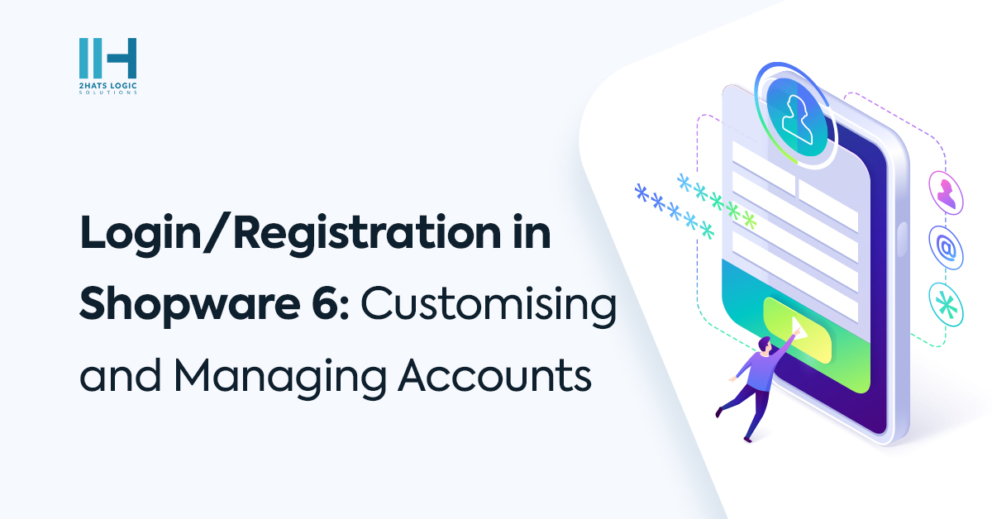
Shopware 6 is an open-source ecommerce platform used by businesses of all sizes. Shopware is known for its powerful features, flexibility, and scalability. Shopware offers various customization options and it lets customers have a smooth shopping experience managing the account is easy for store owners too. Even from the first step, Login/Registration in Shopware 6 is catered with utmost care to bring out the best-desired experience. Customization of the login/registration page allows to bring changes to give an enriched user experience.
Let us show you how to manage Login/Registration in Shopware 6, customize, and other supporting features to make things easier.
How to Login/Registration in Shopware 6
- Creating an account is simple. Click on the “Log in” link in your store’s header and then choose the “Sign up” option.
- The customer’s name, email address, password, and other required data will be requested on the registration form. Customers can also choose to receive promotional emails from your business by enabling the check box

- The customer will receive an email with a link to confirm their account after submitting the registration form.
- When you click on the link, accounts will be activated and you can sign in and start shopping
Login/Registration Configurations
Go to Shopware 6 Backend and then Settings > Shop > Log-in & sign-up page.
Here you can make various configurations for the login/registration process of your customers. You can determine which fields are to be displayed in the registration form along with indicating which are mandatory.

There are various plugins and extensions available to add additional features to make the process easier.
How to Customise Login/Registration Page in Shopware 6
- Login to Shopware 6 Backend:
- Create a new custom Template or Theme plugin
The basic templates can be replaced with a customized theme in Shopware 6. In the backend, select Settings > Shop > Themes. To customize, make a new theme or copy an existing one.
Locate Login and Registration Templates:
Inside your custom theme/plugin, we can override templates in the following path to src/Resources/views/storefront/page/account. Here you will find the templates related to the account pages.
Edit Login and Registration Templates:
Customise login.html.twig and register.html.twig templates to add or modify the layout as per your requirements. You can use HTML, CSS, and Twig syntax for template customization.
Clear Cache:
Clear the Shopware 6 cache after making changes to templates to make the changes take effect. Under Configuration > Cache & Indexes in the Shopware 6 backend, you can perform this.
Check Changes:
Check out your store’s login and registration pages to see the customizations. Verify that the layout is what you expected and that the photos are shown correctly.
If you experience any difficulties with implementing any of these processes, the best option is to consider hiring a Shopware developer to help you with login/ registration in Shopware 6. 2Hats Logic Solutions is a web development agency providing services regarding Shopware development, migration and related services. 2Hats Logic has experienced developers to do all services for Shopware 6. Ping us at Shopware Development Services and we will provide you with adequate services.
FAQ
How do customers create an account in Shopware 6?
Customers can create an account by clicking on the "Login" link in the store header and selecting the "Register" option. They need to fill in their name, email address, password, and other basic information. After submitting the form, they receive an email to confirm their account. Once confirmed, they can log in and start shopping.
How can I manage the login and registration process in Shopware 6?
You can manage the login and registration process in Shopware 6 by going to Admin Settings > Shop > Log-in & sign-up page. There are various configurations available to enhance this process.
What factors should I consider when choosing a login/registration plugin in Shopware 6?
When choosing a plugin, consider compatibility with your Shopware 6 version, desired features (custom fields, social login, etc.), developer support reputation, and your budget. Prices for plugins vary, so choose one that aligns with your financial plan.
What if I encounter difficulties during the customisation process?
If you face challenges during customisation, consider hiring a Shopware developer for assistance. 2Hats Logic Solutions, a professional web development agency, offers Shopware development, migration, and related services. .

Related Articles





